Object storage
Serving user-uploaded files in Mastodon using external object storage
User-uploaded files can be stored on the main server’s file system, or using an external object storage server, which can be required for scaling.
Using the filesystem
The simplest way to store user uploads is by using the server’s file system. This is how it works by default and is suitable for small servers.
By default, Mastodon will store file uploads under public/system in its installation directory, but that can be overridden using the PAPERCLIP_ROOT_PATH environment variable.
PAPERCLIP_ROOT_PATH is not below /home/mastodon/live, you’ll need to edit mastodon-sidekiq.service and mastodon-web.service and replace ReadWritePaths=/home/mastodon/live by ReadWritePaths=/home/mastodon <PAPERCLIP_ROOT_PATH>.By default, the files are served at https://your-domain/system, which can be overridden using PAPERCLIP_ROOT_URL and CDN_HOST.
https://your-domain/system/ should not return a file list). This should be the case if you use the configuration files distributed with Mastodon, but it is worth double-checking.S3-compatible object storage backends
Mastodon can use S3-compatible object storage backends. ACL support is recommended as it allows Mastodon to quickly make the content of temporarily suspended users unavailable, or marginally improve the security of private data.
Mastodon uses the S3 API (S3_REGION, S3_ENDPOINT, S3_BUCKET,
AWS_ACCESS_KEY_ID, AWS_SECRET_ACCESS_KEY, S3_SIGNATURE_VERSION,
S3_OVERRIDE_PATH_STYLE) for all write, delete, and
permissions-modification operations. This includes media uploads (from
the web interface, from Mastodon API clients, and from ActivityPub
servers), media deletion (when a post is edited or deleted), and
blocking access to media (when an account is suspended).
Mastodon sends URLs to the web interface, Mastodon API clients, and ActivityPub servers for all ‘read’ operations. As a result those operations are anonymous (no authentication or authorization needed) and use plain HTTP GET methods, which means they can be routed through reverse proxies and CDNs, and can be cached. It also means that those URLs can contain host/domain names which are entirely different from those used by the S3 storage provider itself, if desired. See the detailed documentation below which describes how those URLs are constructed and which environment variables are involved.
To enable S3 storage, set the S3_ENABLED environment variable to true.
Environment variables for S3 API access
S3_REGION(defaults to ‘us-east-1’, required if using AWS S3, may not be required with other storage providers)S3_ENDPOINT(defaults to ‘https://s3.<S3_REGION>.amazonaws.com’, required if not using AWS S3)S3_BUCKET=mastodata(replacingmastodatawith the name of your bucket)AWS_ACCESS_KEY_IDandAWS_SECRET_ACCESS_KEYneed to be set to your credentialsS3_SIGNATURE_VERSION(defaults to ‘v4’, should be compatible with most storage providers)S3_OVERRIDE_PATH_STYLE(only used ifS3_ENDPOINTis configured, set this totrueif the storage provider requires API operations to be sent to ‘<S3_BUCKET>.<S3_ENDPOINT>` (domain-style))
Environment variables for client access to media objects
S3_PROTOCOL(defaults tohttps)S3_HOSTNAME(defaults to ‘s3-<S3_REGION>.amazonaws.com’, required if not using AWS S3 andS3_ALIAS_HOSTis not set)S3_ALIAS_HOST(can be used instead ofS3_HOSTNAMEif you do not wantS3_BUCKETto be included in the media URLs, and requires that you have provisioned a reverse proxy or CDN in front of the storage provider)
As noted above, Mastodon will send URLs to clients when they need to access media objects from the storage provider. The URLs are constructed as follows:
If
S3_ALIAS_HOSTis not set, then the URL will be ‘<S3_PROTOCOL>://<S3_HOSTNAME>/<S3_BUCKET>/<object path>’If
S3_ALIAS_HOSTis set, then the URL will be ‘<S3_PROTOCOL>://<S3_ALIAS_HOST>/<object path>’
It is important to note that when S3_ALIAS_HOST is set, the bucket
name is not included in the generated URL; this means the bucket
name must be included in S3_ALIAS_HOST (referred to as
‘domain-style’ object access), or that S3_ALIAS_HOST must point to a
reverse proxy or CDN which can include the bucket name in the URL it
uses to send the request onward to the storage provider. This type of
configuration allows you to ‘hide’ the usage of the storage provider
from the instance’s clients, which means you can change storage
providers without changing the resulting URLs.
In addition to hiding the usage of the storage provider, this can also allow you to cache the media after retrieval from the storage provider, reducing egress bandwidth costs from the storage provider. This can be done in your own reverse proxy, or by using a CDN.
EXTRA_MEDIA_HOSTS offers appending an additional list of hosts that
are allowed to serve media for your instance. This is useful if you
include external media in your custom CSS or about page, or if your
data storage provider makes use of redirects to other domains.
EXTRA_MEDIA_HOSTS=https://data.example1.com,https://data.example2.com
Access-Control-Allow-Origin: *Content-Security-Policy header of your instance at least one week before the change, because the service workers for Mastodon will cache the value for up to a week. Otherwise your users will see broken images.Optional environment variables
S3_OPEN_TIMEOUT
Default: 5 (seconds)
The number of seconds before the HTTP handler should timeout while trying to open a new HTTP session.
S3_READ_TIMEOUT
Default: 5 (seconds)
The number of seconds before the HTTP handler should timeout while waiting for an HTTP response.
S3_RETRY_LIMIT
Adjusting this may be needed for some S3 providers, particularly when there are connectivity issues between the Mastodon server and the S3 storage. This may be observed when posts from other instances have missing media.
Defaults to 0, not suggested to increase beyond 3 due to holding up workers for longer than necessary.
Version history:
4.3.0 - added
S3_FORCE_SINGLE_REQUEST
Default: false
Set this to true if you run into trouble processing large files.
S3_ENABLE_CHECKSUM_MODE
Default: false
Enables verification of object checksums when Mastodon is retrieving an object from the storage provider. This feature is available in AWS S3 but may not be available in other S3-compatible implementations.
S3_STORAGE_CLASS
Default: none
When using AWS S3, this variable can be set to one of the storage
class
options which influence the storage selected for uploaded objects (and
thus their access times and costs). If no storage class is specified
then AWS S3 will use the STANDARD class, but options include
REDUCED_REDUNDANCY, GLACIER, and others.
S3_MULTIPART_THRESHOLD
Default: 15 (megabytes)
Objects of this size and smaller will be uploaded in a single operation, but larger objects will be uploaded using the multipart chunking mechanism, which can improve transfer speeds and reliability.
S3_PERMISSION
Default: public-read
Defines the S3 object ACL when uploading new files. Use caution when
using S3 Block Public
Access
and turning on the BlockPublicAcls option, as uploading objects with
ACL public-read will fail (403). In that case, set S3_PERMISSION
to private.
S3_BATCH_DELETE_LIMIT
Default: 1000
The official Amazon S3 API can handle deleting 1,000 objects in one batch job, but some providers may have issues handling this many in one request, or offer lower limits.
S3_BATCH_DELETE_RETRY
Default: 3
During batch delete operations, S3 providers may periodically fail or timeout while processing deletion requests. Mastodon will back off and retry the request up to this maximum number of times.
MinIO
MinIO is an open-source implementation of an S3 object provider. This section does not cover how to install it, but how to configure a bucket for use in Mastodon.
You need to set a policy for anonymous access that allows read-only access to objects contained by the bucket without allowing listing them.
To do this, you need to set a custom policy (replace mastodata with the actual name of your S3 bucket):
{
"Version": "2012-10-17",
"Statement": [
{
"Effect": "Allow",
"Principal": {
"AWS": [
"*"
]
},
"Action": [
"s3:GetObject"
],
"Resource": [
"arn:aws:s3:::mastodata/*"
]
}
]
}
Mastodon itself needs to be able to write to the bucket, so either use your admin MinIO account (discouraged) or an account specific to Mastodon (recommended) with the following policy attached (replace mastodata with the actual name of your S3 bucket):
{
"Version": "2012-10-17",
"Statement": [
{
"Effect": "Allow",
"Action": "s3:*",
"Resource": "arn:aws:s3:::mastodata/*"
}
]
}
You can set those policies from the MinIO Console (web-based user interface) or the command-line client (mcli / mc).
Using the MinIO Console
Connect to the MinIO Console web interface and create a new bucket (or navigate to your existing bucket):
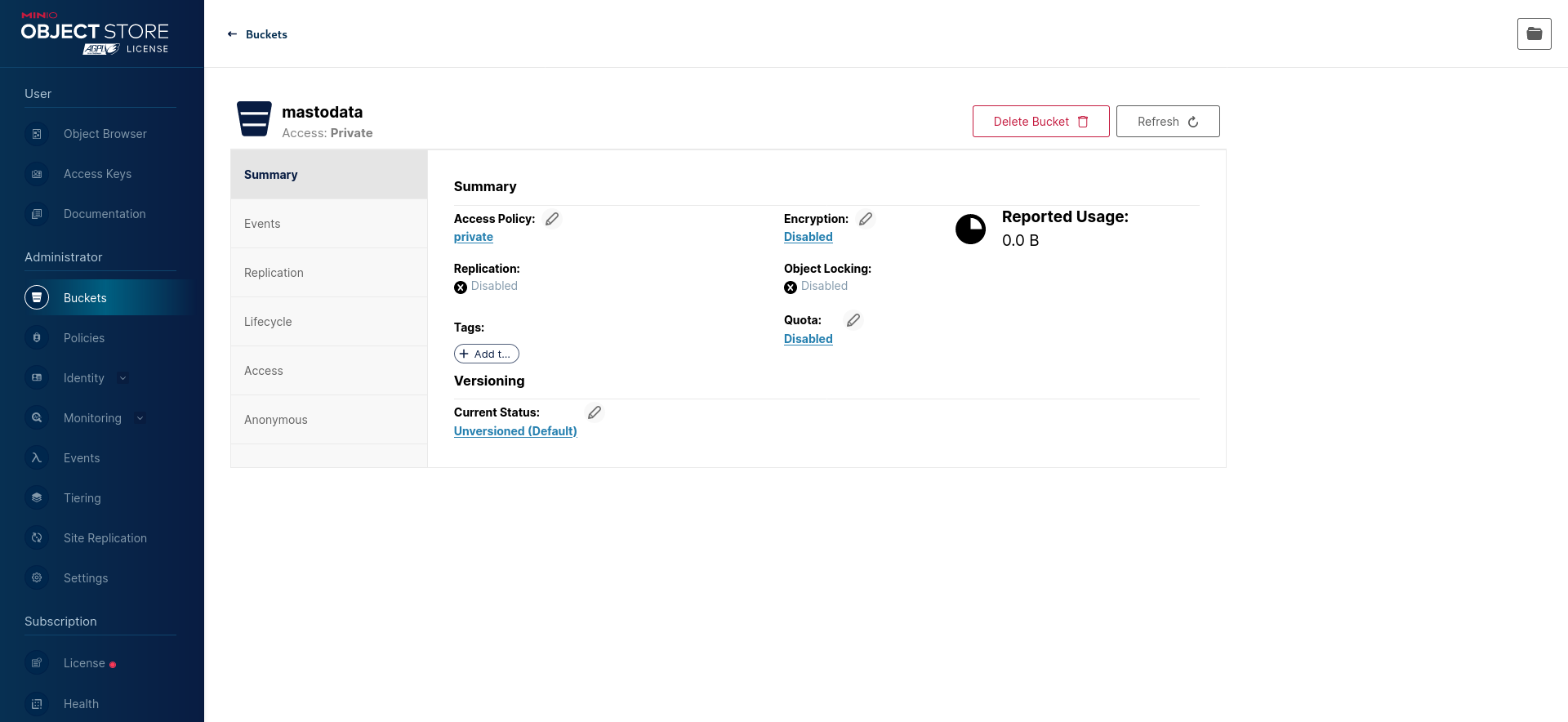
Then, configure the “Access Policy” to a custom one that allows read access (s3:GetObject) without write access or the ability to list objects (see above):
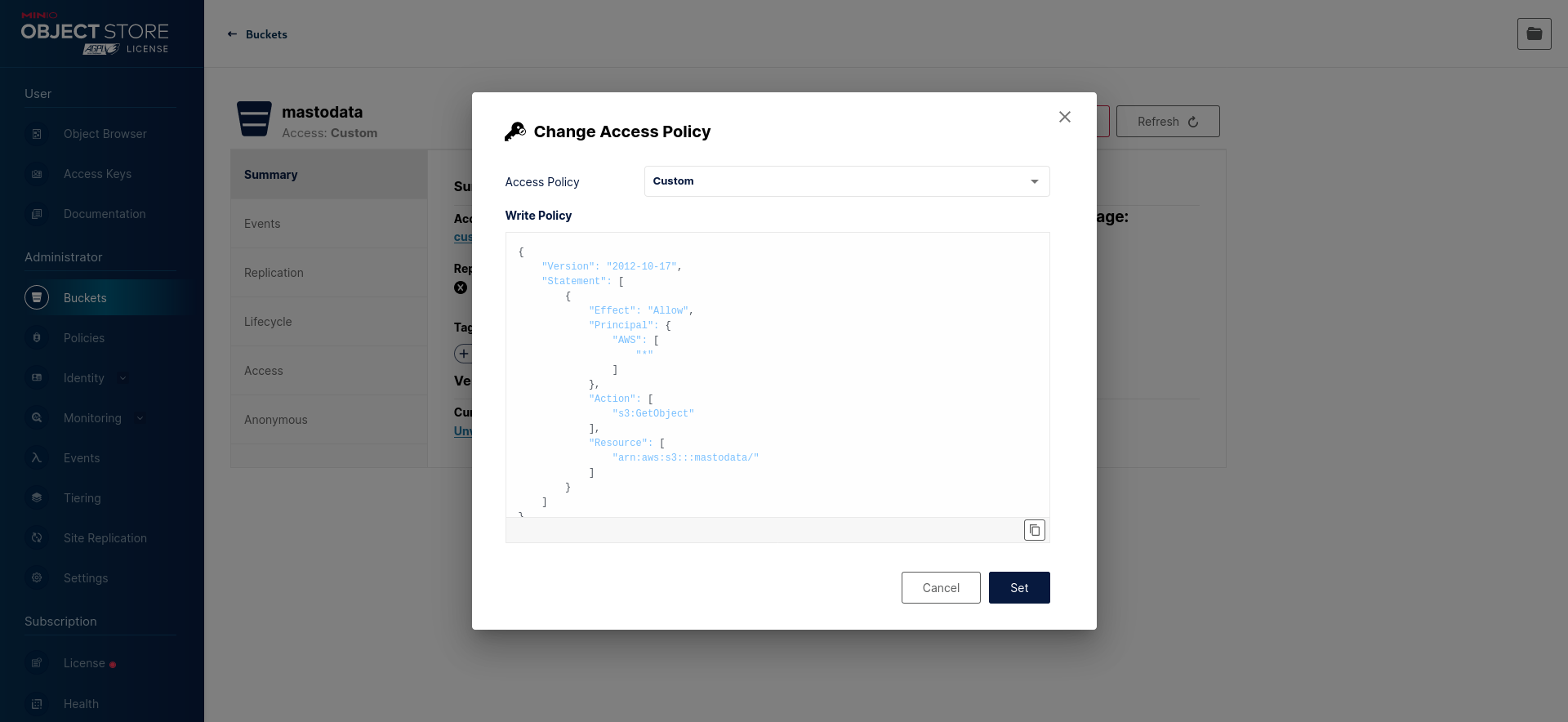
RELEASE.2022-10-24T18-35-07Z should be a safe version to update to that does not require an involved migration procedure.Create a new mastodon-readwrite policy (see above):

Finally, create a new mastodon user with the mastodon-readwrite policy:
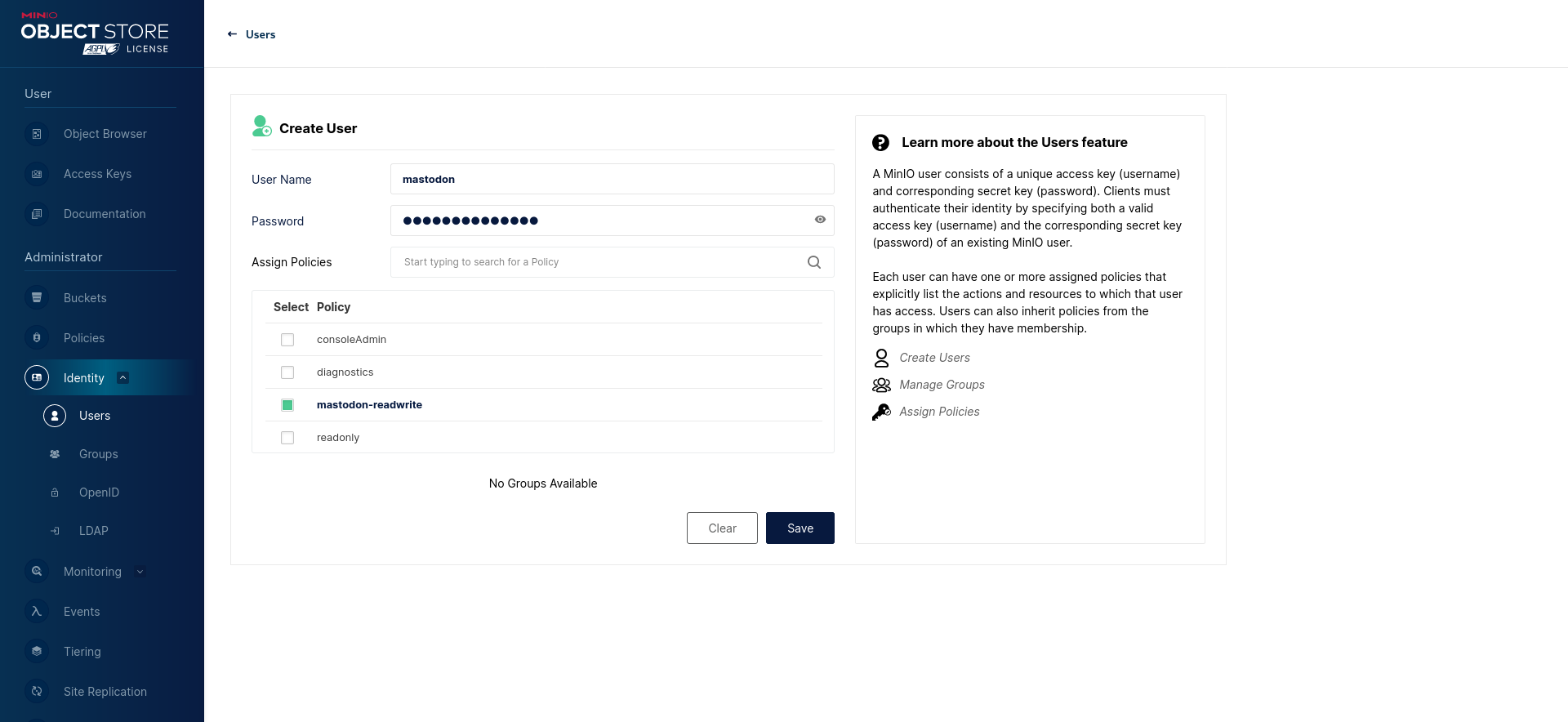
Using the command-line utility
The same can be achieved using the MinIO Client command-line utility (which can be called mc or mcli depending on where it is installed from).
Create a new bucket:
mc mb myminio/mastodata
Save the anonymous access policy from above as anonymous-readonly-policy.json and the Mastodon user access policy as mastodon-readwrite.json (make sure to replace mastodata with the name of your newly-created bucket).
Set the anonymous access policy for your bucket:
mc anonymous set-json anonymous-readonly-policy.json myminio/mastodata
Add a mastodon-readwrite policy:
mc admin policy add myminio mastodon-readwrite mastodon-readwrite.json
Add the mastodon user (replace the password):
mc admin user add myminio mastodon SECRET_PASSWORD
Apply the mastodon-readwrite policy to the mastodon user:
mc admin policy set myminio mastodon-readwrite user=mastodon
Wasabi Object Storage
Create a new bucket and define its policy to allow objects to be anonymously readable but not listable:
{
"Version": "2012-10-17",
"Statement": [
{
"Effect": "Allow",
"Principal": {
"AWS": "*"
},
"Action": "s3:GetObject",
"Resource": "arn:aws:s3:::mastodata/*"
}
]
}
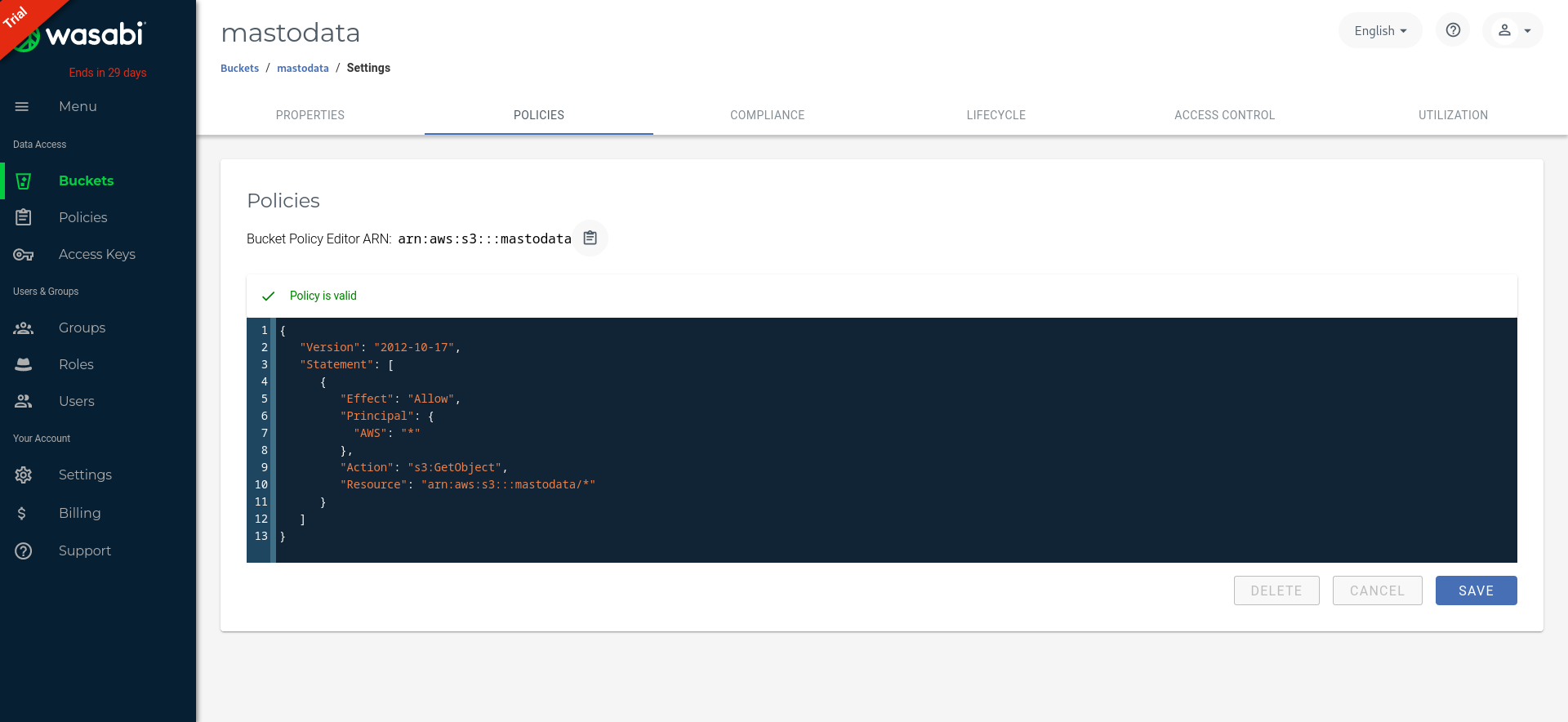
If you are using an old bucket, ensure you are not giving “Everyone” read access to objects through Wasabi’s legacy Access Control settings, as that allows listing objects and take precedence over the IAM policy defined above.
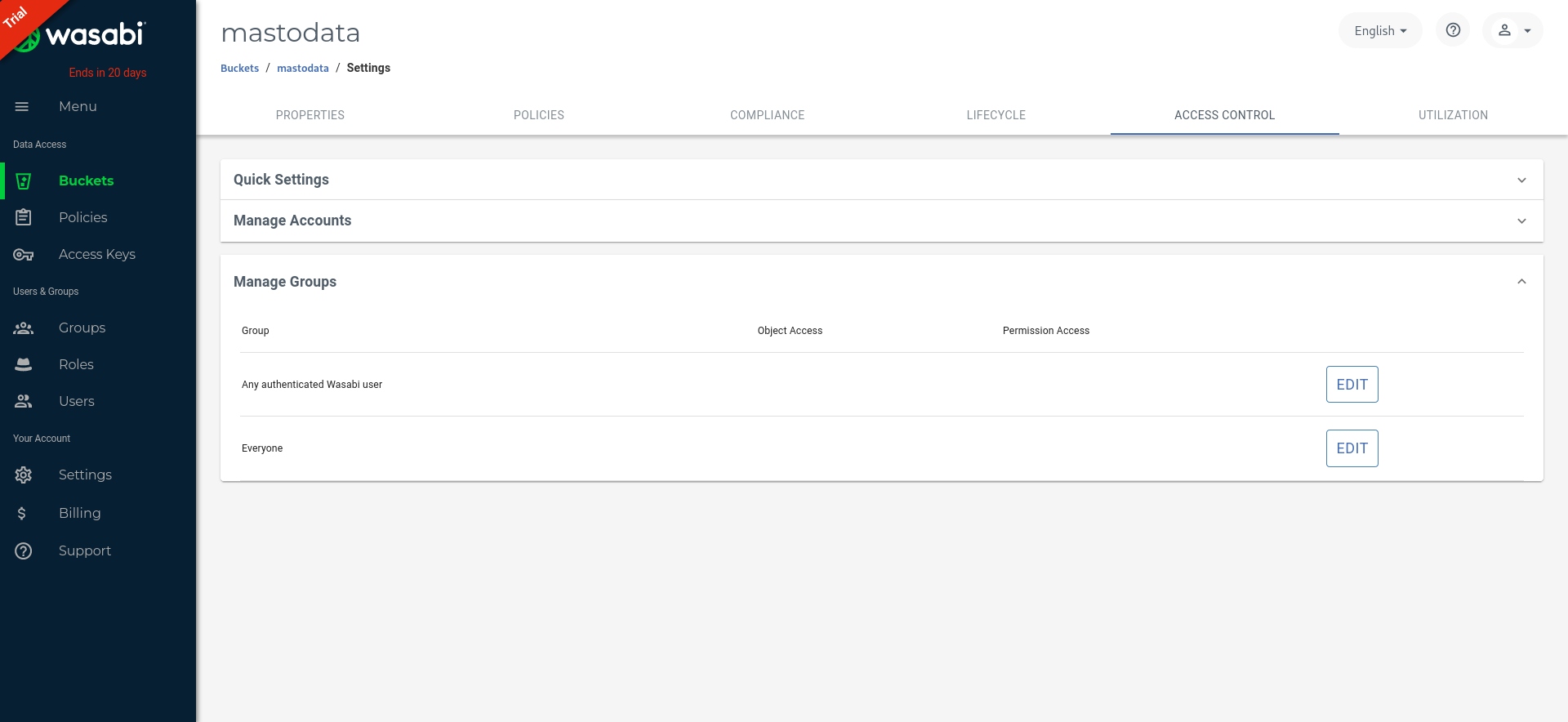
Then, create a mastodon-readwrite policy to grant read and write access to your bucket:
{
"Version": "2012-10-17",
"Statement": [
{
"Effect": "Allow",
"Action": "s3:*",
"Resource": "arn:aws:s3:::mastodata/*"
}
]
}
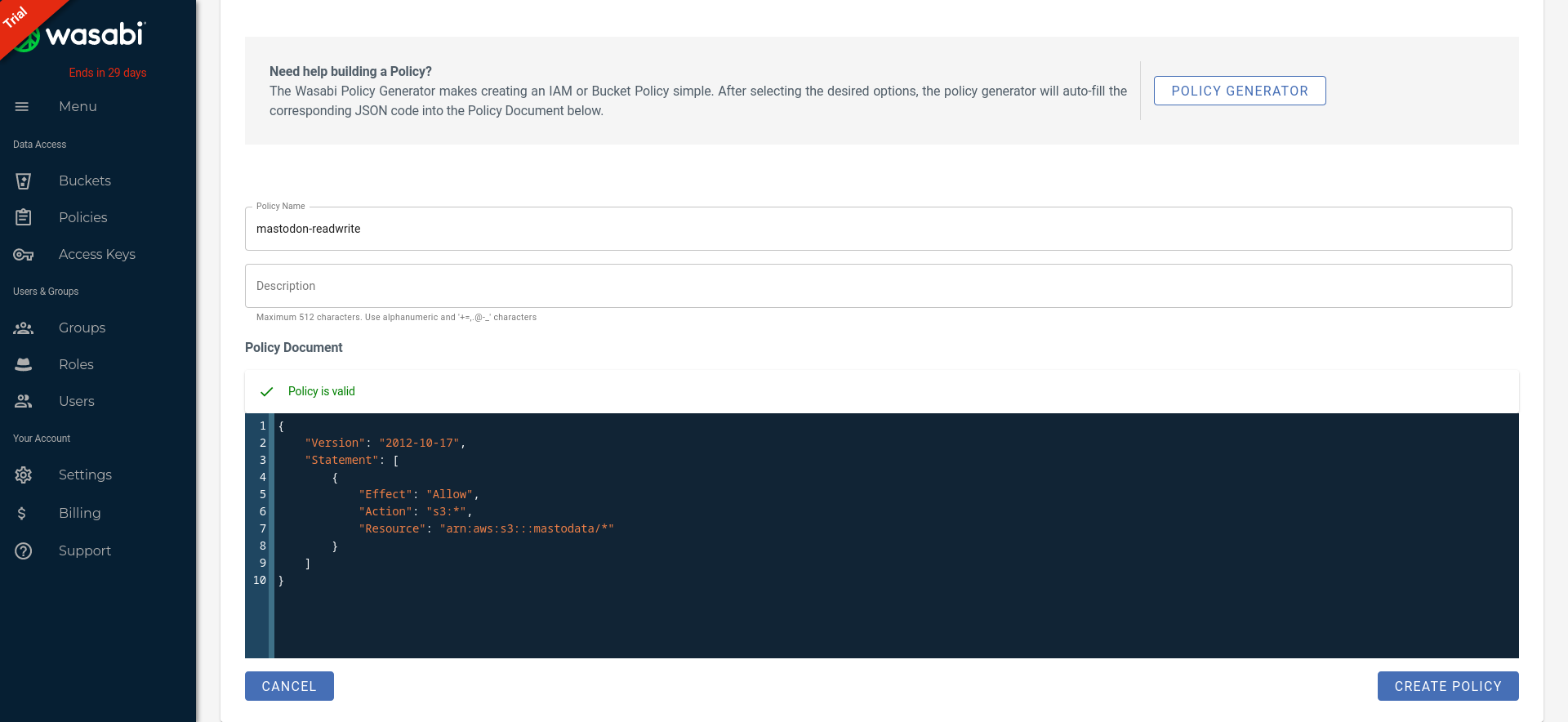
Finally, create a new mastodon user and don’t forget to enable the mastodon-readwrite policy:
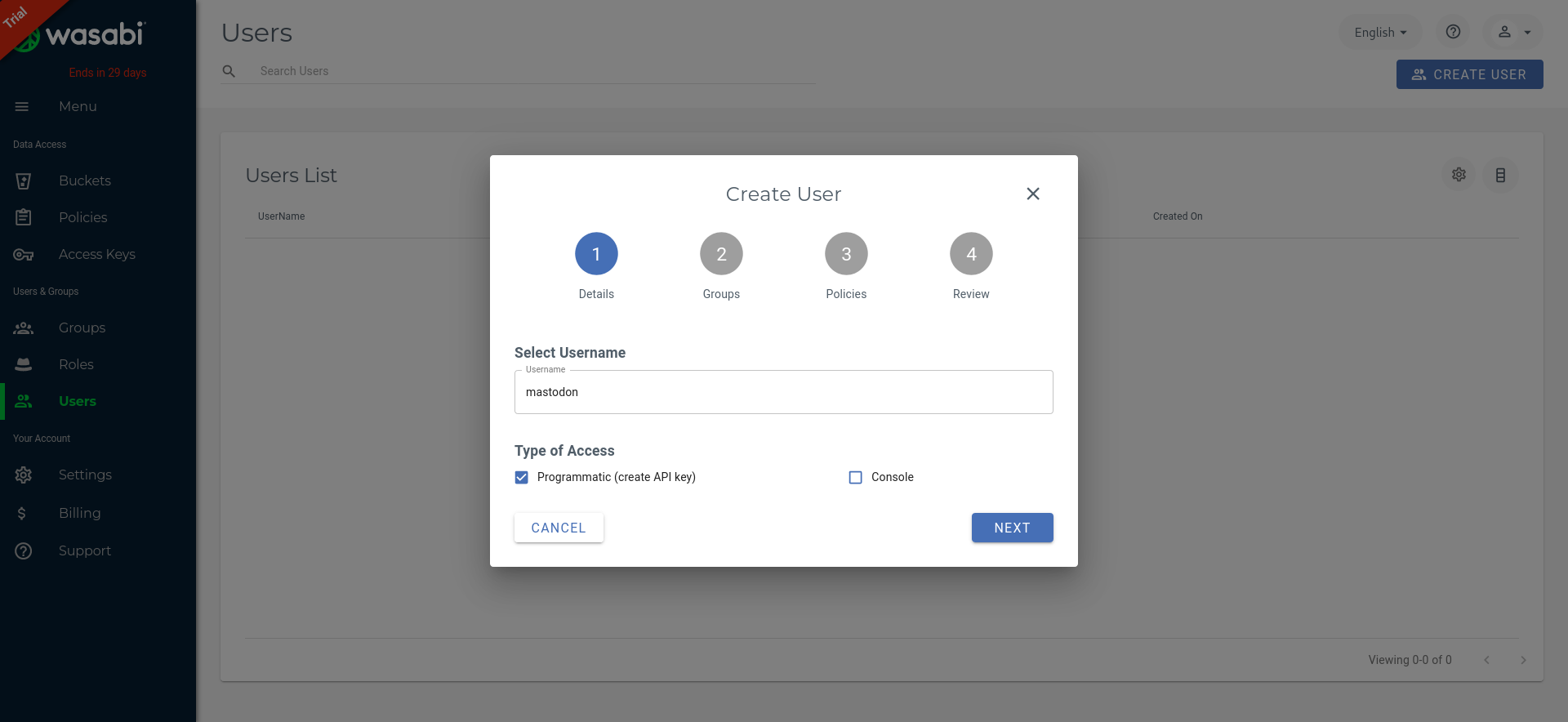
On Mastodon’s side, you need to set S3_FORCE_SINGLE_REQUEST=true to properly handle large uploads.
DigitalOcean Spaces
In your DigitalOcean Spaces Bucket, make sure that “File Listing” is “Restricted” to users with access keys.
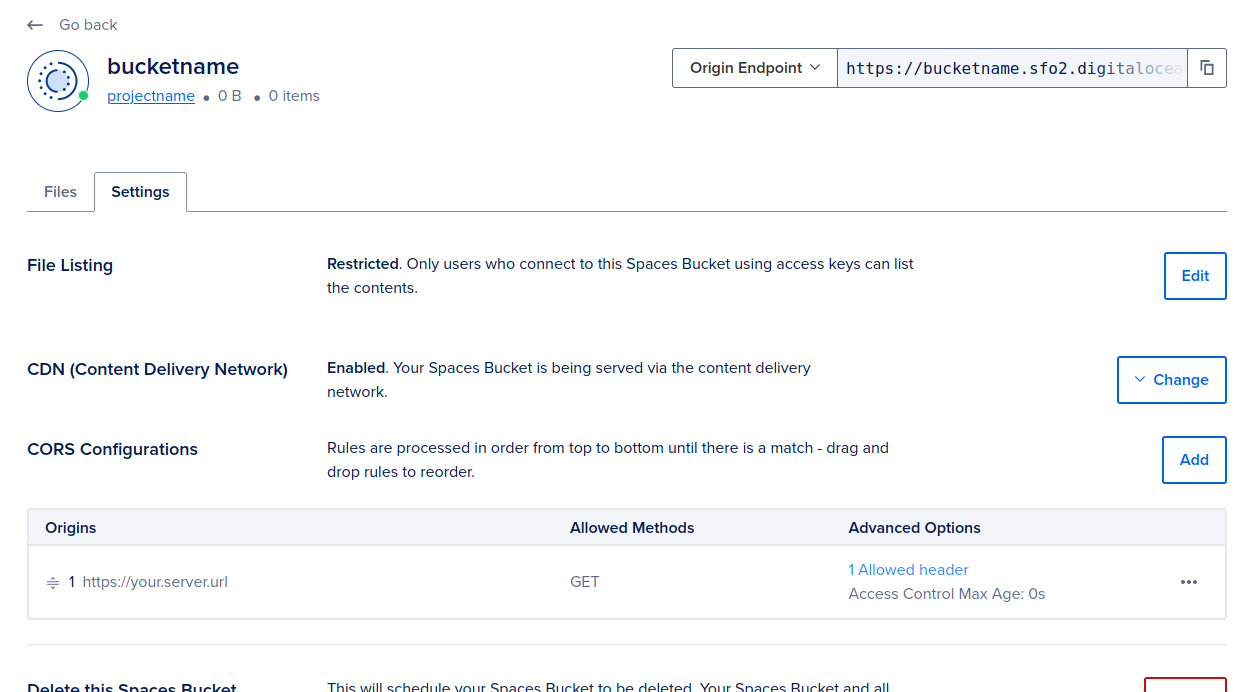
Scaleway
If you want to use Scaleway Object Storage, we strongly recommend you create a Scaleway project dedicated to your Mastodon instance assets and use a custom IAM policy.
First, create a new Scaleway project, in which you create your object storage bucket. You need to set your bucket visibility to “Private” to not allow objects to be listed.
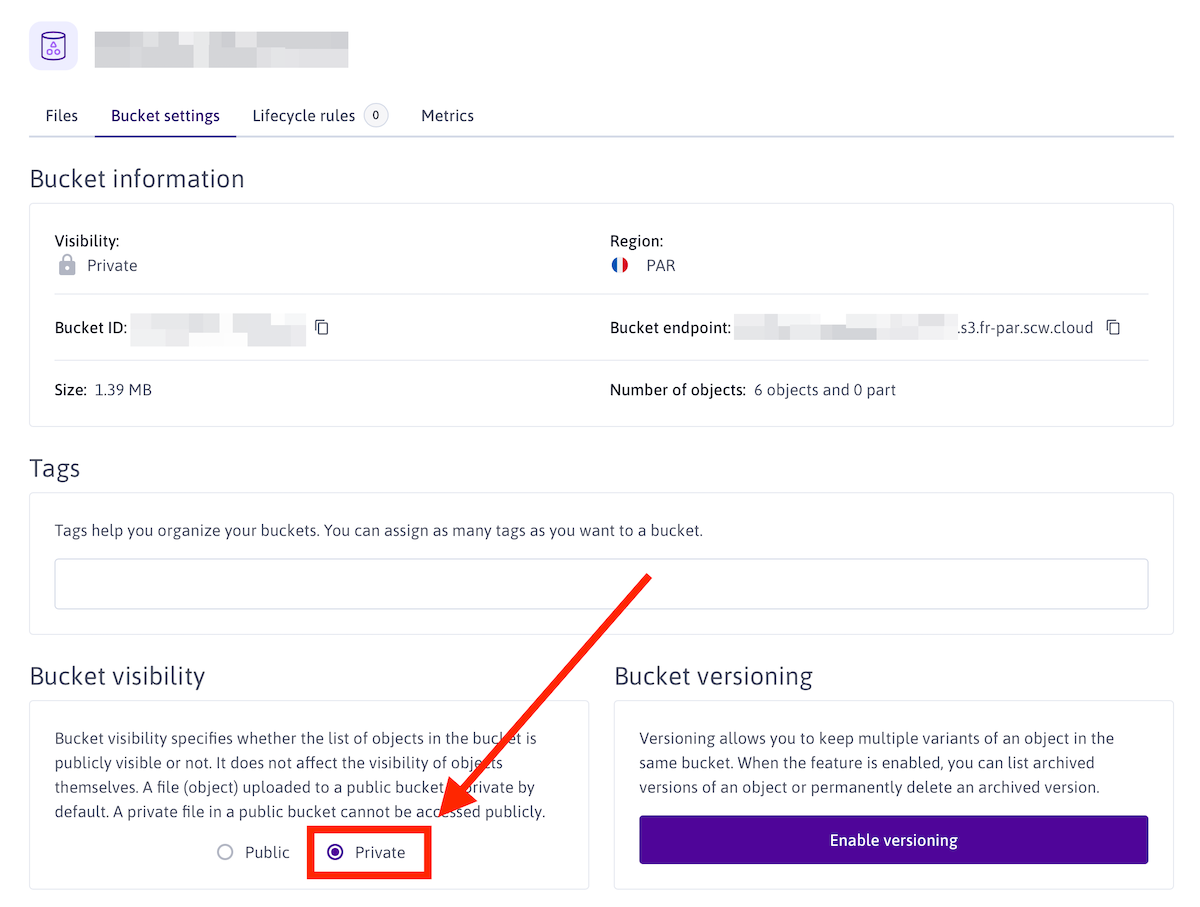
Now that your bucket is created, you need to create API keys to be used in your Mastodon instance configuration.
Head to the IAM settings (in your organization menu, top right of the screen), and create a new IAM policy (eg mastodon-media-access)
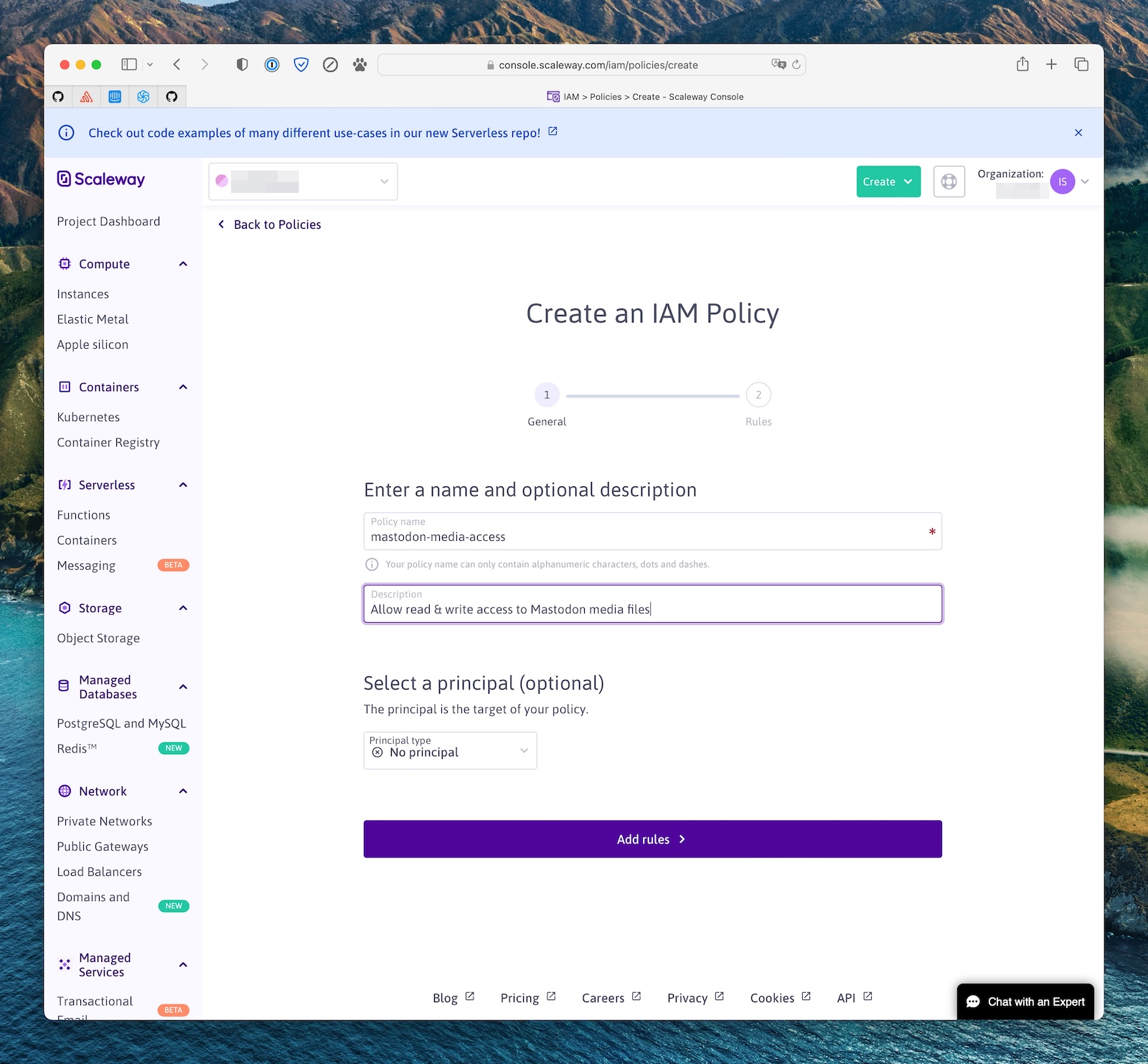
This policy needs to have one rule, allowing it to read, write and delete objects in the Scaleway project you created above (the scope).
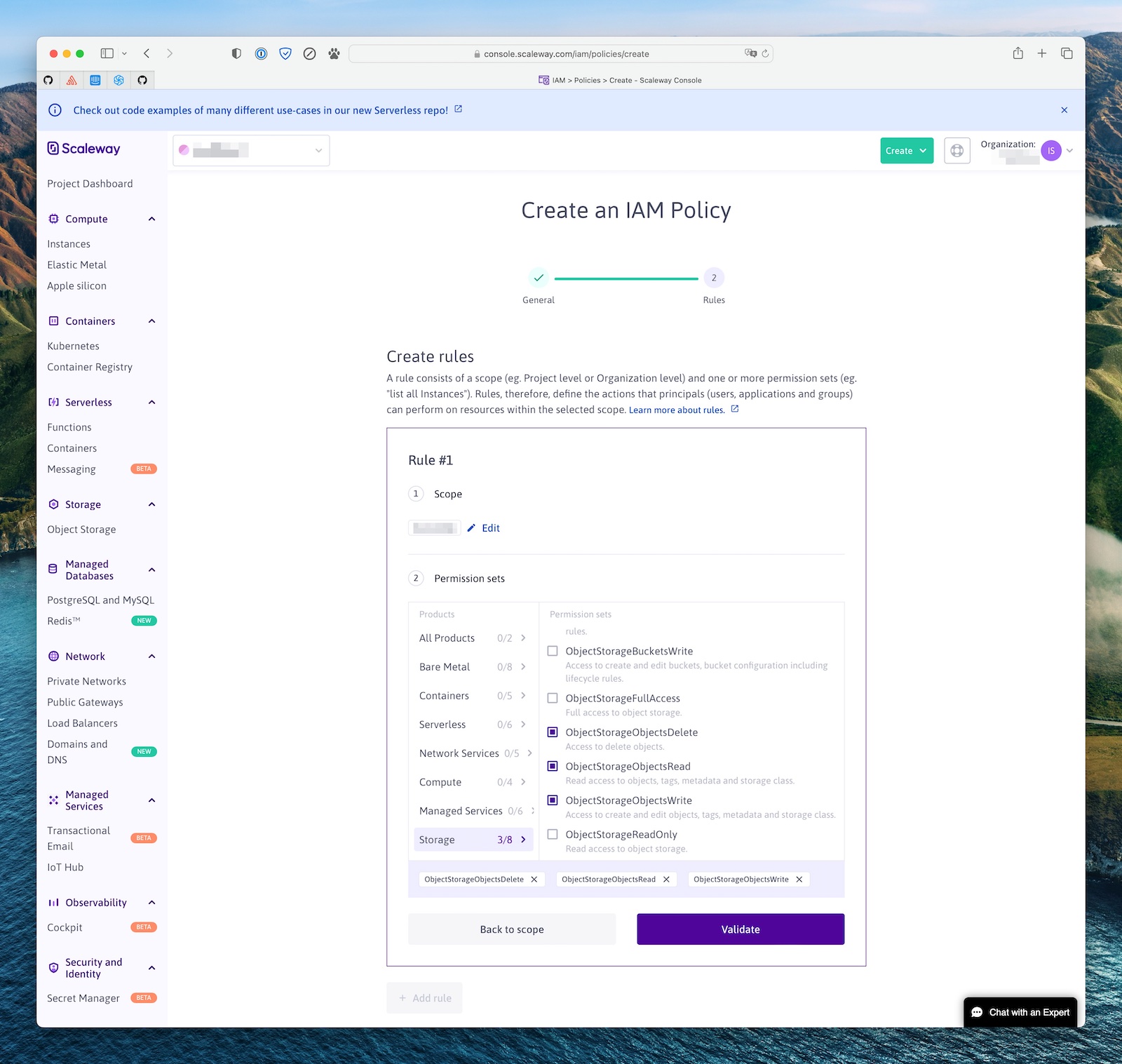
Then head to the IAM Applications page, and create a new one (eg my-mastodon-instance) and select the policy you created above.
Finally, click on the application you just created, then “API Keys”, and create a new API key to use in your instance configuration. You should use the “Yes, set up preferred Project” option and select the project you created above as the default project for this key.
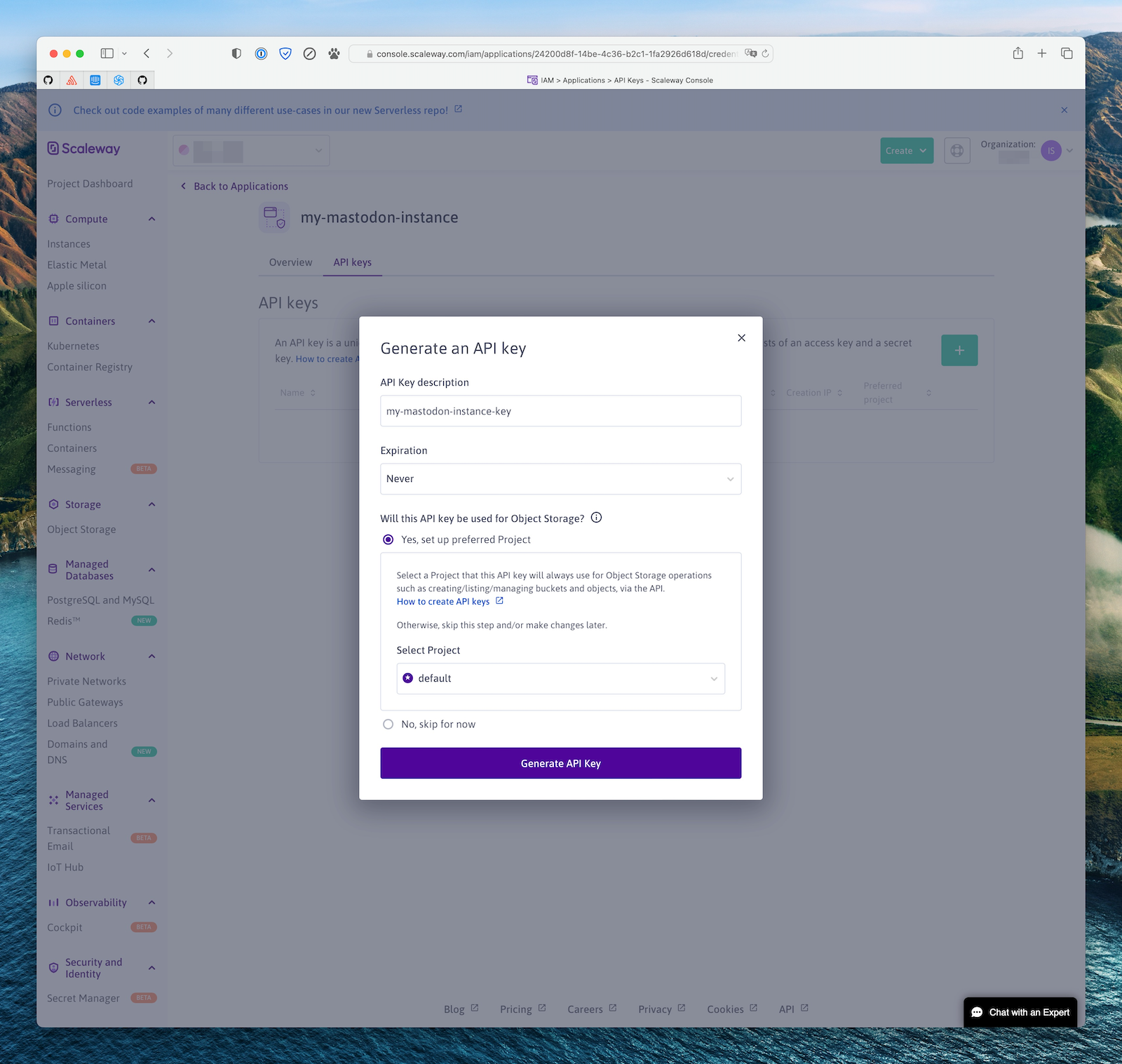
Copy the Access Key ID and Secret, and use them for your AWS_ACCESS_KEY_ID and AWS_SECRET_ACCESS_KEY Mastodon config variables.
Exoscale
In Exoscale, your bucket should not have any read ACLs (Mastodon will set the ACLs on the object themselves as appropriate).
You need to create an API Key for the Mastodon app, restricted to the Object Storage (sos) service, restricted to your bucket, and with unrestricted operations.
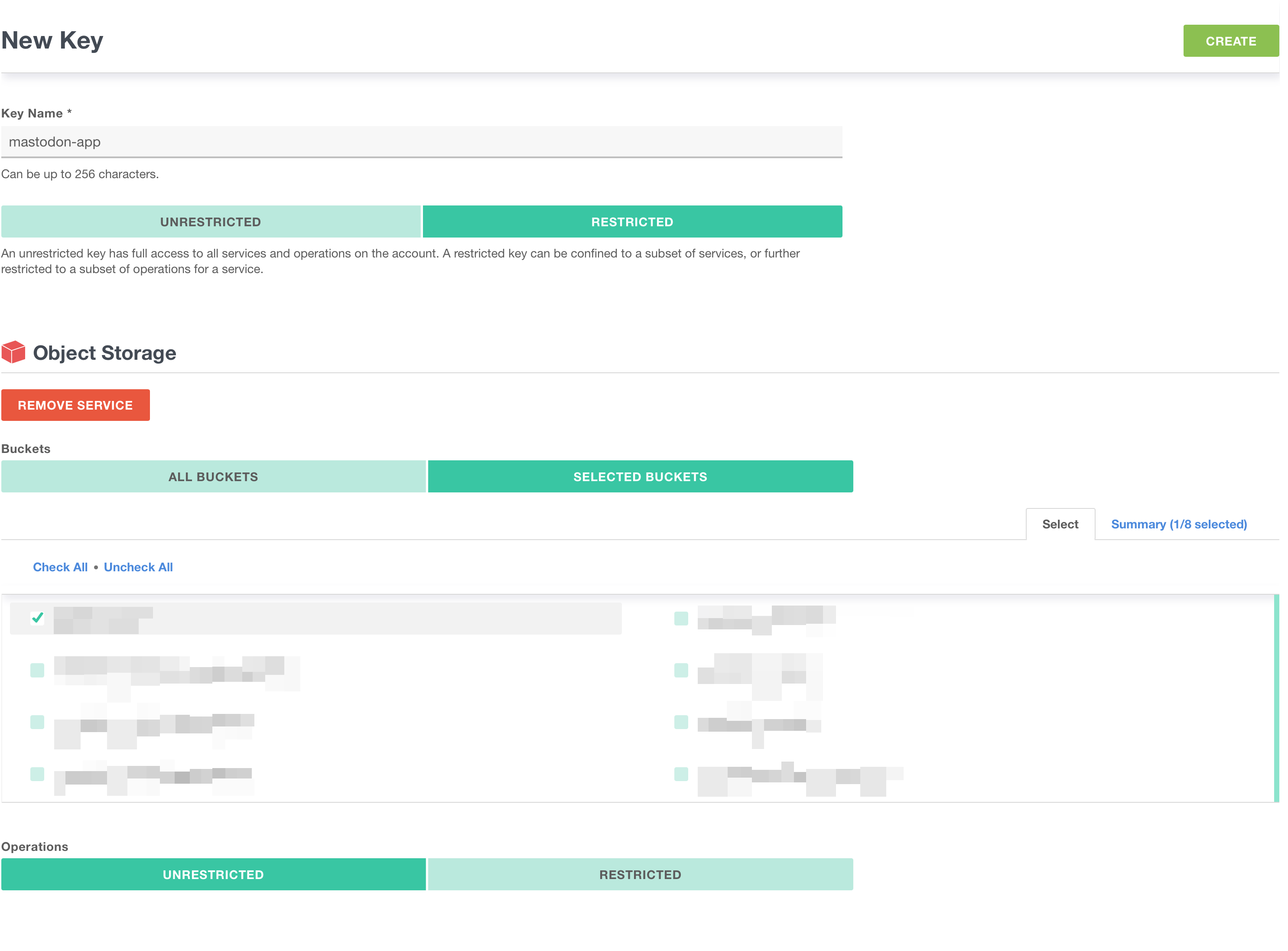
On Mastodon’s side, you need to set S3_FORCE_SINGLE_REQUEST=true to properly handle large uploads.
Cloudflare R2
Cloudflare R2 does not support ACLs, so Mastodon needs to be instructed not to try setting them. To do that, set the S3_PERMISSION environment variable to an empty string.
To get credentials for use in Mastodon, select “Manage R2 API Tokens” and create a new API token with “Edit” permissions.
Last updated